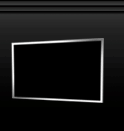-
6 - DCC File Transfer
Like a lot of chat programs or Internet Messengers, mIRC has the ablility to send and recieve files to or from other people. Here's how it's done.- 1 - Sending Files
Right click on the nickname of the person you want to send the file to, then Choose DCC > Send. A box will popup that'll look like this:
In the main box choose the file(s) that you want to send. Once you've chosen them, click send and they'll be on their way in no time.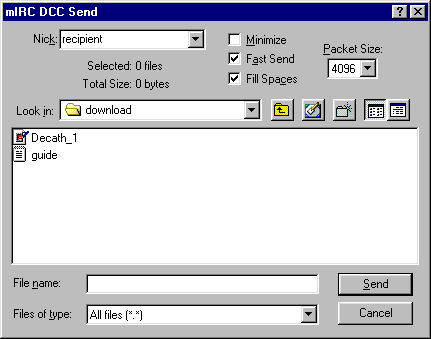
- 2 - Receiving Files
If you want to recieve files through mIRC, you will have to configure it to do so first. There is a lot you can configure about how mIRC handles file transfers, but a lot of it is fairly complicated, so I'll just cover the basics here. If you choose 'Options' from the DCC menu at the top of the screen, you'll access the DCC section of mIRC's expansive options menus. There are 5 sections alltogether, but the two you'll need will look like this:
These are the main DCC options and the 'Folder' options. Under the main DCC options the main thing is to ensure that "Show Get Dialog" is selected at the top. It is best to always leave this option alone unless you are really confident you know what you are doing.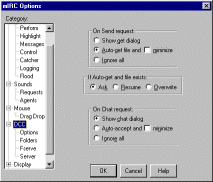
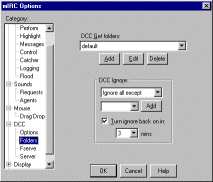
But now the Folders section, which contains the "Ignore" options. When Ignore is turned on, mIRC will automatically ignore any files that are sent your way unless the file is of a type specified in the "Ignore all except" section. There are three ways to stop mIRC ignoring a file if you want it. One is to add the file type to the "Ignore all except" bit. Two is to leave ignore turned off all the time (which is normally fine unless you are using "Auto-get" aswell). For the third you have to know the file is about to be sent, but then what you do is access the DCC options and turn ignore off, but leave the "Turn ignore back on in x minutes" box checked.
The choice of which you do is yours and will depend on how security conscious you are and how much you trust other people not to send you crap.
And thats how to use mIRC's file transfer system :)
- 1 - Sending Files